Virtual Career Fair Troubleshooting and FAQs
The Spring Virtual Career Fair is coming up! Last Spring we hosted an extremely successful virtual fair with 516 students and 57 employers in attendance. With a virtual event that large, it is to be expected that things might not all run perfectly. It’s understandable to be a bit nervous, so we wanted to quell any fears you might have and share some best practices that have worked for students in the past.
✏️ REGISTERING FOR THE FAIR
How do I register for the Virtual Career Fair?
Registration for the Spring Virtual Career Fair will open on January 25th, 2024. You can register for the fair by visiting this link.
TIP: Make sure you set your Handshake profile privacy to Community, as this will allow you to participate in all fair sessions and engage with other students/alums.
💻 SETTING UP YOUR TECH
What basic tech requirements do I need for a smooth fair experience:
- An internet connection
- Speakers and a microphone
- A supported device: Desktop web, iOS app, Android app, or mobile web
How can I ensure my audio and video works for the fair?
- You can do a network test through Twilio to test your internet, audio, visual, etc.
- Make sure you are using a supported browser – we recommend Chrome
- Make sure you have enabled pop-ups, as videos will open in a new tab or window
- To access and manage Audio or Video settings for Handshake sessions, use the three dots menu icon on the Join page, or once you’re in the session, click the word Settings in the lower-left corner
My internet isn’t working, what should I do?
- Reset your router or move closer to it for a stronger connection
- Close any unused tabs or applications you aren’t using
- Refresh the page on your browser
- Restart your browser, or close the app and reopen
- Try a different supported browser
- Restart your computer or device
You can find more tech troubleshooting tips here.
🗓 SETTING UP YOUR SCHEDULE
Do I need to sign up for sessions before the Career Fair starts?
Yes! You should start signing up for sessions once you’ve registered for the fair. One of the biggest benefits of attending a virtual career fair is that you can secure your spot with the employers you want to meet. So it’s important to go through the fair schedule and sign up early for the sessions you want. To create your schedule for the day, click on the “Available Sessions” tab to review the employers that will be at the fair and select sessions you wish to join.
TIP: Some employers sign up for the fair late, so keep checking back – you can keep adding sessions to your schedule up to and throughout the fair day.
I don’t see any available sessions with the employers I’m interested in. What should I do?
If you don’t see available sessions, it may mean that the employer is in the process of setting up their sessions, or their current sessions are full. Be sure to check back on the fair schedule in the days and hours leading up to the fair to view newly added sessions. You can also connect with your career center and ask if they’re working with employers to open more session times.
We also suggest having an open mind when deciding which employers to meet during virtual career fairs. Instead of focusing on the brand names you know, go through the full list of employers who are attending and view their Handshake pages to learn more. You may find a great match for you in an unlikely place.
You can learn more about creating a schedule for the virtual fair here.
💁 PARTICIPATING IN SESSIONS
How do I join my sessions on the day of the fair?
- Navigate to the fair in Handshake and click on the Your schedule tab.
- Click the blue Join video button in order to join the session.
TIP: You can join up to five minutes early to test your audio and video connection.
- Review your video and audio settings, then click Join now to proceed
How do I leave my session?
Sessions will end automatically 20 minutes after the scheduled end time, to allow for additional conversation. You may leave a session and rejoin, but you may only be connected to a session via one device.
TIP: When the session ends, a prompt will appear with additional steps to take with the employer, including the option to direct message (we recommend sending a thank you note to employers you meet with one-on-one!), follow them in Handshake, and review recommended jobs – one job will be listed, and you can click View all to review all posted jobs at your school from this employer.
What should I do if my session lead doesn’t show up to my scheduled session?
If an employer does not show up for your video call, give them a few minutes to connect – they may be having tech issues or running late.
You can also send them a message on Handshake to let them know you are there waiting. If they are having issues with the Handshake video platform, they may recommend switching to a different platform such as Zoom.
TIP: Handshake does not permit students to sign up for more than one 1:1 session with the same recruiter. If the recruiter you had planned to meet with does not make it to your session, there are a few actions you can take:
- Sign up for a session with a different recruiter at the same company for later in the day
- Message the employer on Handshake – if the issue is tech-related, you could try meeting via a different platform outside of Handshake (e.g. Zoom)
- Connect with the employer after the fair is over to set up another time to meet
You can learn more about participating in career fair sessions here.