Using LinkedIn
Once you’ve created a LinkedIn profile, start building your LinkedIn network with people you know and trust. Invite friends, relatives, work colleagues, and internship supervisors to link with you.
- Only link with people you actually know or have interacted with.
- Send personalized invitations. Edit the generic LinkedIn message to make it more personalized and tailored to each person you send an invitation request.
Finding Contacts
When searching for a specific person, type his or her name in the search bar at the top of the page. Click the names in the results to view the profiles and verify that this is actually the person you’re looking for.
To find people you already know on LinkedIn, you can also click “Add Connections” under the “Network” tab. By entering email addresses, LinkedIn can check if your address book contains registered LinkedIn users and then you can facilitate the invitation process. Remember, we recommend sending personalized invitations instead of the more generic invitation request.
Use LinkedIn’s advanced search to find contacts by keyword, school, company, job title, and zip code.
Adding Connections
Once you’ve found some potential networking connections, it’s time to reach out to them. From your contact’s profile, click the “Connect” button, which will prompt you to define your relationship (colleague, classmate, friend, etc.) If none of these apply, select “I don’t know this person.” You will be required to provide an email address for verification.
After you have selected your relationship, we strongly recommend that you write a personalized note in the space provided.
Sample personal note:
Dear Contact Name,
Thank you for attending the panel discussion at Tufts last night. It was very nice to meet you and hear about your experience in health policy. I learned a great deal from our conversation and appreciated your input into my internship search. Would you be willing to join my LinkedIn network and possibly offer advice by email or phone in the future? I would greatly appreciate your time.
Sincerely,
Your Name
Sending Messages
To New Contacts
You don’t have to be directly connected/linked to someone to send a message. If you both belong to the same group, you will find a Send Message button by hovering over a group member’s name in the Members tab of that group. Or you can initiate a conversation using the Send Message button on the contact’s profile. Sending a message is the preferred way to communicate with people who you are not directly linked to because it allows contacts to respond to your questions even if they don’t know you well enough to accept your formal invitation to connect via LinkedIn.
To Your Existing LinkedIn Contacts
To send a message to someone with whom you are connected/linked: Use the “Send Message” button on the contact’s profile to write him/her directly. You can also find the Send Message button when you hover over a group member’s name in the Members tab of a group to which you both belong.
You can find advice about what to say in introductory messages to potential networking contacts on our Informational Interviews page.
Requesting an Introduction
If one of your contacts already knows someone you want to meet, LinkedIn has a feature that facilitates introductions. To request an introduction, send a message to your contact (example below). Mention your reason for writing and ask if he/she would be willing to introduce you to the individual either through LinkedIn or personal introduction. Make sure you give them an option to say no.
Sample Introduction Email:
Dear Contact Name,
I hope all is going well. I will be graduating next spring and am interested in connecting with individuals in marketing. I noticed through LinkedIn that you are connected with Jennifer Thompson at HubSpot. This company specializes in the area of communications that I am interested in, and I would appreciate the opportunity to speak with Jennifer about her experience. Would you be willing to facilitate an introduction for me? Thank you for considering my request.
Best,
Your Name
Responding to LinkedIn Requests
Because LinkedIn is a two-way street, other LinkedIn members may invite you to connect with them. LinkedIn strongly recommends you only accept invitations from people that you know. You may also be willing to accept invitations from fellow Tufts students, alumni, or co-workers simply because you share common interests or experiences.
You have the following options when you receive an invitation to connect through LinkedIn:
- Accept.
- Reply – You can ask the person if and how you know each other before you decide whether to accept the invitation.
- Ignore – The other person won’t be notified and you will have an option of saying you don’t know that person to prevent them from sending you any more invitations.
- Report as spam – Use this to report an invitation that appears to be a bulk marketing email.
Find Tufts Alumni
LinkedIn has a Find Alumni function that allows students to review and connect with Tufts Alumni. Using the search bar on the top-left of the page, search for Tufts University. Select Tufts University from the search results and then select See Alumni.
Using this tool you can view the career paths of thousands of Tufts alumni. This is a GREAT opportunity to get information and start networking with alumni who are doing things that interest you. Try filtering your search by keyword, company, major, or field. If you find someone whose career path is relevant to your interests, consider reaching out via message and politely requesting an informational interview.